Text to Shape Animation
Today I will show you how to use tween effect for an animation. In the next post I will show how a picture is shown through a shape.
Select Text Tool.
Write a word. Select the word. Click Right button and click on Break Apart and again click Right button and click on Break Apart. Break Apart is done twice.
Select frame no 30. Click right button and click on Insert Blank Keyframe.
Go to Rectangle Tool. Click and hold the mouse button. Select Polystar Tool.
Go to Properties Window bellow. Click on Options. A dialogue box named Tool Settings will appear. Choose Star from Style. Set the number of sides 10. Then click Ok.
Choose a color from Fill Color. Then draw the big shapes with different colors. You may choose Gradient color to make a beautiful shape.
Now select some frames within two keyframes. Go to Properties window. Click on Tween’s drop-down box and select Shape.
Now save the project. File > Save > Give a name > Ok.
Now press Ctrl (control) and Enter keys together to play the animation.
Select Text Tool.
 |
| Write the Text |
Write a word. Select the word. Click Right button and click on Break Apart and again click Right button and click on Break Apart. Break Apart is done twice.
Select frame no 30. Click right button and click on Insert Blank Keyframe.
 |
| Rectangle Tool |
Go to Rectangle Tool. Click and hold the mouse button. Select Polystar Tool.
 |
| Polystar Tool |
 |
| Plolystar Options |
Go to Properties Window bellow. Click on Options. A dialogue box named Tool Settings will appear. Choose Star from Style. Set the number of sides 10. Then click Ok.
 |
| Gradient Color Selection for the Shape |
Choose a color from Fill Color. Then draw the big shapes with different colors. You may choose Gradient color to make a beautiful shape.
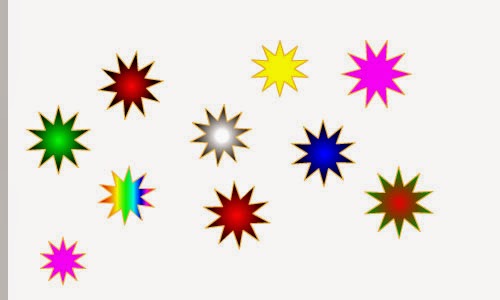 |
| Beautiful Shapes |
Now select some frames within two keyframes. Go to Properties window. Click on Tween’s drop-down box and select Shape.
 |
| Tween |
Now save the project. File > Save > Give a name > Ok.
Now press Ctrl (control) and Enter keys together to play the animation.
Subscribe to:
Post Comments
(
Atom
)



No comments :
Post a Comment