How to change the interface language of MS Office
As education starts by learning alphabet, we also start
learning computer, holding the hand of MS office softwares. Most of the users
in the world have this software in their computer. Such a person who does not
use these softwares are very rare.
MS office is packed with MS word (word processing software to
write document), Excel ( spreadsheet software for accounting), Powerpoint (
presentation software), Access ( database software), Publisher ( web designing
software), Outlook (sending and receiving email software), Onenote ( personal
notes and screenshot making software) etc. All these softwares are very useful.
So if we get the interface language of these softwares in our
mother tongue or vernacular language we can get a clear concept to understand
all the options and we can work easily in MS Office programs.
Let’s see how to change the interface language of all the
programs of MS Office.
Methods: To change the interface language you need to follow
these three steps-
i) To
download the Language Interface Pack of MS Office.
ii) Installation
of LIP.
iii) To
change the required options.
Step- i) To download the Language Interface Pack of MS
Office:
You have to download a language interface pack for your
preferred language according to MS Office version (MS Office 2007, 2010, 2013
or previous versions).
Click here to go to MS Office Language Interface Pack page.
When you click on the button (MS Office 2007, 2010, 2013) you
will be redirected to a new page. Download the MS Office Language Interface
Pack file and also the MS Office LIP Help file. MS Office LIP Help file will
help you to be acquainted with the terms and menu names in your language. In
this file you can also learn some procedures of making a document.
Step-ii) Installation of MS Office LIP:
Install the MS Office LIP file by clicking twice on it.
Step- iii) Change the required Options:
1. Open MS WORD.
5. In “Display Microsoft Office menus
and dialog boxes in” choose your installed language from dropdown menu. Then
click Ok.
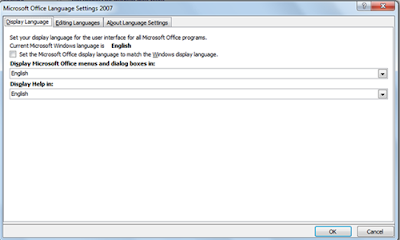 |
| Microsoft Office Language Setting Dialog Box |
The change will be effective after
you close all the programs of MS Office programs and restart MS Office
programs.
You can also change the language into
English by following the step (No- iii).
Subscribe to:
Posts
(
Atom
)
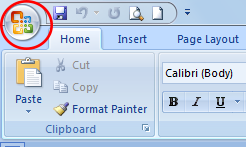
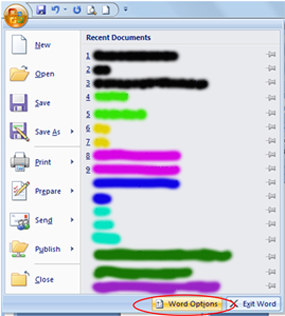
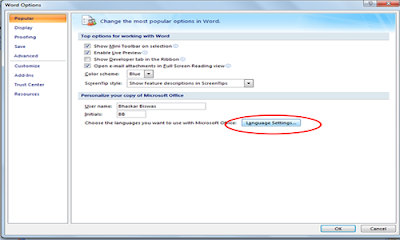



No comments :
Post a Comment