How to change the interface language of Windows
Each and everyone loves his mother tongue. We can easily express ourselves in our mother tongue. We comprehend something better expressed in our vernacular language than any other language which we learn. How amazing it will be if we see our computer interface language in our mother tongue or vernacular language. Let’s learn how we can change the interface language of Windows Operating System in our computer.
Necessary Steps:
First, you need to download a Language Interface Pack (LIP).
Install your downloaded LIP.
You have to change and set some options.
Step- 1: Download a Language Interface Pack
You need to download a LIP for your language according to the version (Windows 7, Windows 8/ Windows RT, Windows Vista, Windows XP) and system type (32 bit or 64 bit) of your Windows Operating System.
If you do not know the version and system type of your Windows Operating System go to Computer and click on System Properties.
Click here to go to Windows Language Interface Pack page.
At this page select your operating system from upper right corner and then click your preferable language from the bellow. Now you will be redirected to a new page and download your language according to system type ( 32 bit or 64 bit).
Step- 2: Installation of LIP
Just click double on the LIP file and follow the instructions. It will be installed.
Step- 3: Set the options
Go to Control Panel ( To go to Control Panel click Start button > Control Panel ). Then click on Clock, Language and Region.
Then click on Change keyboards or other input methods.
Region and Language box will appear. There is a Keyboard and Languages tab. In Display language section select your downloaded language. Then click Ok button.
Now you have to log off your computer. Just click on Start button. Then click on the arrow button beside the Shut Down button and click Log Off. Your computer will be logged off and finally your computer will display your preferable vernacular language. Isn’t it amazing?
The words which are not translated in your language will appear in English language. If you want to change the language into English, you have to uninstall your language. As you have the downloaded file in your computer it can be installed and displayed later, following the above steps.
If you want to uninstall your downloaded language go to Control Panel > Clock, Language and Region > Change keyboards or other input methods. In Region and Language dialogue box there is a Keyboards and Language tab. In Display section click on Install/Uninstall Language. And finally restart your computer.
Necessary Steps:
First, you need to download a Language Interface Pack (LIP).
Install your downloaded LIP.
You have to change and set some options.
Step- 1: Download a Language Interface Pack
You need to download a LIP for your language according to the version (Windows 7, Windows 8/ Windows RT, Windows Vista, Windows XP) and system type (32 bit or 64 bit) of your Windows Operating System.
If you do not know the version and system type of your Windows Operating System go to Computer and click on System Properties.
Click here to go to Windows Language Interface Pack page.
At this page select your operating system from upper right corner and then click your preferable language from the bellow. Now you will be redirected to a new page and download your language according to system type ( 32 bit or 64 bit).
Step- 2: Installation of LIP
Just click double on the LIP file and follow the instructions. It will be installed.
Step- 3: Set the options
Go to Control Panel ( To go to Control Panel click Start button > Control Panel ). Then click on Clock, Language and Region.
Then click on Change keyboards or other input methods.
Region and Language box will appear. There is a Keyboard and Languages tab. In Display language section select your downloaded language. Then click Ok button.
Now you have to log off your computer. Just click on Start button. Then click on the arrow button beside the Shut Down button and click Log Off. Your computer will be logged off and finally your computer will display your preferable vernacular language. Isn’t it amazing?
The words which are not translated in your language will appear in English language. If you want to change the language into English, you have to uninstall your language. As you have the downloaded file in your computer it can be installed and displayed later, following the above steps.
If you want to uninstall your downloaded language go to Control Panel > Clock, Language and Region > Change keyboards or other input methods. In Region and Language dialogue box there is a Keyboards and Language tab. In Display section click on Install/Uninstall Language. And finally restart your computer.
Text to Shape Animation
Today I will show you how to use tween effect for an animation. In the next post I will show how a picture is shown through a shape.
Select Text Tool.
Write a word. Select the word. Click Right button and click on Break Apart and again click Right button and click on Break Apart. Break Apart is done twice.
Select frame no 30. Click right button and click on Insert Blank Keyframe.
Go to Rectangle Tool. Click and hold the mouse button. Select Polystar Tool.
Go to Properties Window bellow. Click on Options. A dialogue box named Tool Settings will appear. Choose Star from Style. Set the number of sides 10. Then click Ok.
Choose a color from Fill Color. Then draw the big shapes with different colors. You may choose Gradient color to make a beautiful shape.
Now select some frames within two keyframes. Go to Properties window. Click on Tween’s drop-down box and select Shape.
Now save the project. File > Save > Give a name > Ok.
Now press Ctrl (control) and Enter keys together to play the animation.
Select Text Tool.
 |
| Write the Text |
Write a word. Select the word. Click Right button and click on Break Apart and again click Right button and click on Break Apart. Break Apart is done twice.
Select frame no 30. Click right button and click on Insert Blank Keyframe.
 |
| Rectangle Tool |
Go to Rectangle Tool. Click and hold the mouse button. Select Polystar Tool.
 |
| Polystar Tool |
 |
| Plolystar Options |
Go to Properties Window bellow. Click on Options. A dialogue box named Tool Settings will appear. Choose Star from Style. Set the number of sides 10. Then click Ok.
 |
| Gradient Color Selection for the Shape |
Choose a color from Fill Color. Then draw the big shapes with different colors. You may choose Gradient color to make a beautiful shape.
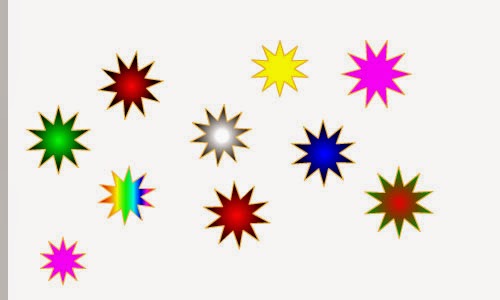 |
| Beautiful Shapes |
Now select some frames within two keyframes. Go to Properties window. Click on Tween’s drop-down box and select Shape.
 |
| Tween |
Now save the project. File > Save > Give a name > Ok.
Now press Ctrl (control) and Enter keys together to play the animation.
Subscribe to:
Comments
(
Atom
)





No comments :
Post a Comment